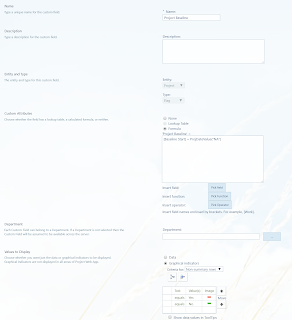1.1 Understand the five project
management process groups and the processes within each group
1.2 Recognize the relationships
among project, program, portfolio, and operational management
1.3 Define a typical project
lifecycle
1.4 Understand the function and
importance of tailoring for different projects
2. Project Environment (6%)
2.1 Identify the factors and assets
that may impact the outcome of a project
2.2 Distinguish between
organizational systems
2.3 Understand the purpose and
activities of a Project Management Office
2.4 Recognize the hierarchy of
projects, programs and portfolios
3. Role of the Project Manager (7%)
3.1 State the primary functions of
a project manager
3.2 Understand a project manager’s
sphere of influence
3.3 Identify the major elements
included in the PMI triangle
3.4 Recognize the difference
between leadership and management
4. Project Integration Management (9%)
4.1 Understand the seven project
management processes in the project integration management knowledge area
4.2 Identify the input, tools,
techniques and outputs defined in the seven processes in project integration management
4.3 Understand the purpose of project
integration management and the project manager’s role within it
4.4 Identify concepts and
procedures related to project change management
4.5 Identify tailoring
consideration in project integration management and recognize key documents
4.6 Identify methods for project
integration and knowledge management
5. Project Scope Management (9%)
5.1 Understand the six project
management processes in the project scope management knowledge area
5.2 Identify the Input, tools,
techniques and outputs defined in the six processes in project scope management
5.3 Identify key concepts and
tailoring consideration for project scope management, and key roles in scope management
5.4 Identify the purpose and
elements of a Work Breakdown Structure (WBS) for both Product and Project scope
5.5 Understand project scope
management for agile/adaptive projects, including the use of prototypes
6. Project Schedule Management (9%)
6.1 Define the six project
management processes in the project schedule management knowledge area
6.2 Identify the Input, tools,
techniques and outputs defined in the six processes in project schedule management
6.3 Solve simple network diagrams
problems and perform basic scheduling calculations
6.4 Identify considerations for
agile/adaptive environments in project schedule management
7. Project Cost Management (8%)
7.1 Understand the four project
management processes in the project cost management knowledge area
7.2 Identify the Input, tools,
techniques and outputs defined in the four processes in project cost management
7.3 Identify key concepts in
project cost management, including tailoring and special considerations for agile/adaptive
environments
7.4 Understand and apply basic
forecasting and earned value methods for project cost management
8. Project Quality Management (7%)
8.1 Understand the three project
management processes in the project quality management knowledge area
8.2 Identify the Input, tools,
techniques and outputs defined in the three quality management processes
8.3 Understand the reasons for and
approaches to adapting quality management in different project environments
8.4 Identify quality tools and
approaches for continuous improvement
9. Project Resource Management (8%)
9.1 Define the six project
management processes in the project resource management knowledge area
9.2 Identify the Input, tools,
techniques and outputs defined in the six processes in project resource management
9.3 Identify key concepts and
trends in project resource management, including tailoring and special considerations for
agile/adaptive environments
9.4 Identify techniques for
developing a team, managing conflict, and resolving resource-related problems
9.5 Understand the components of a
resource management plan and data representation techniques for managing project
resources
10. Project Communication Management (10%)
10.1 Understand the three project
management processes in the project communication management knowledge area
10.2 Identify the Input, tools,
techniques and outputs defined in the three project communication management processes
10.3 Identify key concepts and
approaches in project communication management, including tailoring and special
considerations for agile/adaptive environments
10.4 Recognize the dimensions of
communication and components of a communications management plan
10.5 Identify communications skills
and methods for project communication management
11. Project Risk Management (8%)
11.1 Understand the seven project
management processes in the project risk management knowledge area
11.2 Identify the Input, tools,
techniques and outputs defined in project risk management
11.3 Identify the key documents in
project risk management
11.4 Perform simple risk
calculations
11.5 Recognize when and how to
adjust risk based on the project environment
12. Project Procurement Management (4%)
12.1 Understand the three processes
in the project procurement management knowledge area
12.2 Identify the Input, tools,
techniques and outputs defined in the three project procurement processes
12.3 Identify key concepts and
tailoring considerations for project procurement management, including trends and emerging
practices
12.4 Identify various types of
contracts, agreements, and source selection methods
13. Project Stakeholder Management (9%)
13.1 Understand the four project
management processes in the project stakeholder management knowledge area
13.2 Identify the Input, tools,
techniques and outputs defined in the four project stakeholder management processes
13.3 Recognize key stakeholders
roles and needs
13.4 Identify the key concepts and
benefits of stakeholder management