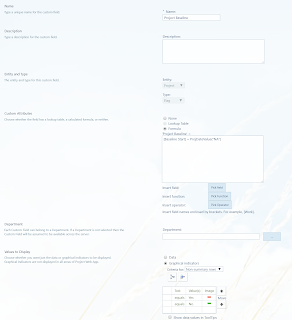Enterprise Custom Fields in Microsoft Project Server or Project Online
The purpose of this article is
to offer a set of formulas that can be used with different versions of the
desktop Microsoft Project application i.e. Project Server or Project Online.
Summary: Use the New Custom Field page in Project Web App
settings to specify the options for a custom field.
Applies to: Project Server 2016, Project Server 2013
Applies to: Project Server 2016, Project Server 2013
_________________________________________________________________________________
Tasks That Have Negative Total Slack
Purpose: The Negative Slack field shows the amount of negative slack for a task indicating the amount of time that must be saved so that successor tasks are not delayed.
Negative slack indicates
that there is not enough time scheduled for the task and if not catered it may
result in delays in project.
Field Type: Flag
Formula: IIf([Total Slack]<0,True,False)
________________________________________________________________________________
Project Baseline Indicator
Purpose: A baseline allows a user to compare a Project's
current Start and Finish dates to the originally planned Start and Finish
Dates.
Field Type: Flag
Formula: [Baseline Start] =
ProjDateValue("NA")
_________________________________________________________________________________
If Tasks Have Dependencies?
Purpose: A task that does not have any predecessors or successors may not properly show its impact to other tasks in the schedule.
Field Type: Flag
Formula: IIf(([Predecessors]="" Or
[Successors]="") And [Summary]=False,True,False)
_________________________________________________________________________________
Task Start Date or Finish Date Needs To Be Updated
Purpose: Makes it easy to see when a task’s Start is earlier than the current date, but still is 0 % Complete, or a task’s Finish is earlier than the current date, but less than 100 % complete.
Field Type: Text
Formula: Switch(Date()>[Start] And [%
Complete]=0,"Should Have Started",
Date()<=[Finish] And [%
Complete]<100,"Should Have Finished", Date
()<=[Start],"",
Date()<=[Finish],"")